Overview
After installation, visit to Gmail, you should see Yathit InboxCRM sidebar panel tab appear on right side of Gmail website. Click the button for setting up account.
You can find installed extensions in Chrome Extension Page (screenshoot). Extension page is used to uninstall the extension, force updating, view given permissions and visit to extension option page. For developer, there is a link to view browser console to debug extension background page.
Extension has a background page. It runs only when browser is opening Gmail or SugarCRM website. The background page will inject InboxCRM sidebar and context panel using extension content script technique.
Login
To persist setting and additional feature for licensing, you should log in to Yathit server. You can either ‘sign in to Chrome’ or Login to Yathit server.
To login with Chrome sign in, simply click the Login button on the extension panel.
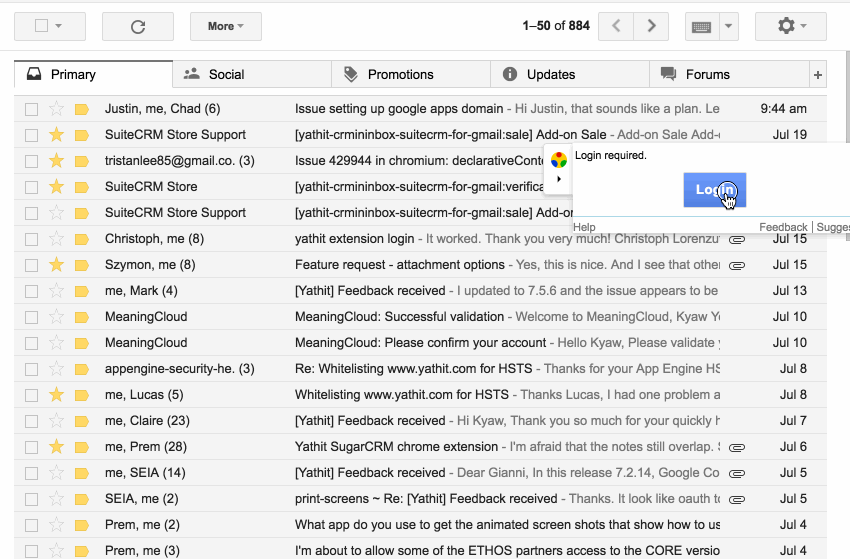
If you are Chrome profile, i.e, the Google account login to the extension, is different from the Gmail you want to use, switch Chrome profile that you want to use. Briefly, to switch Chrome profile, click you profile name on the top right of the Chrome browser, to show menu and select another account or click Manage account. It will let you to add your chosen Gmail account.
To login with Chrome sign in, click the Login button while holding SHIFT key.
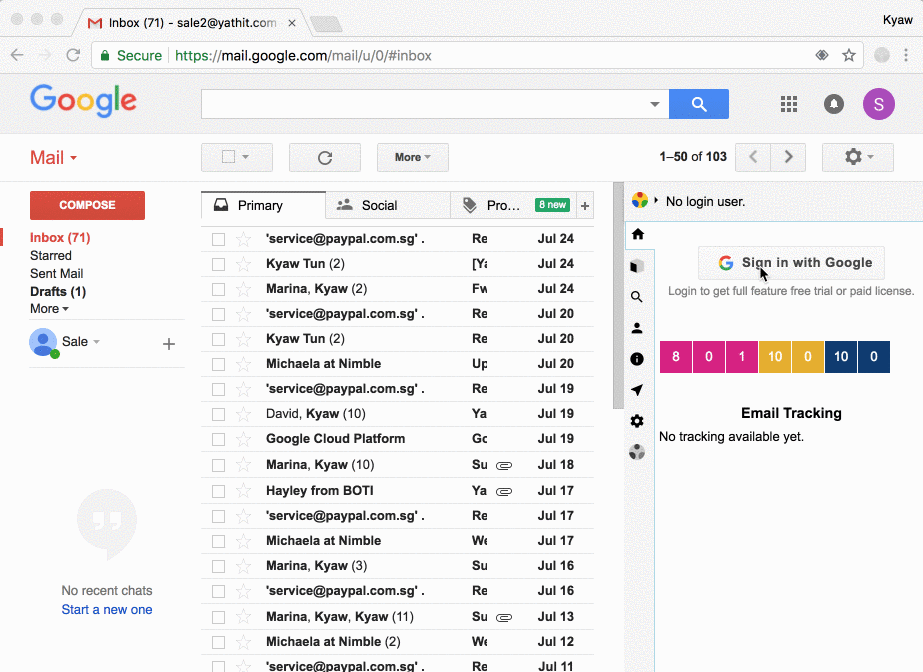
Using Extension in multiple Gmail accounts
By default only login gmail account will use Extension. On other gmail session, the extension will be hide on side. If you want to use all gmail sessions, you can still do by changing in General Preference Setting.
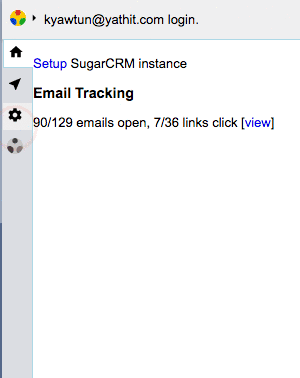
Setting SugarCRM
Click the setup link in the extension sidebar home panel or in Setting > Sugar Setting panel to bring up Sugar login form.
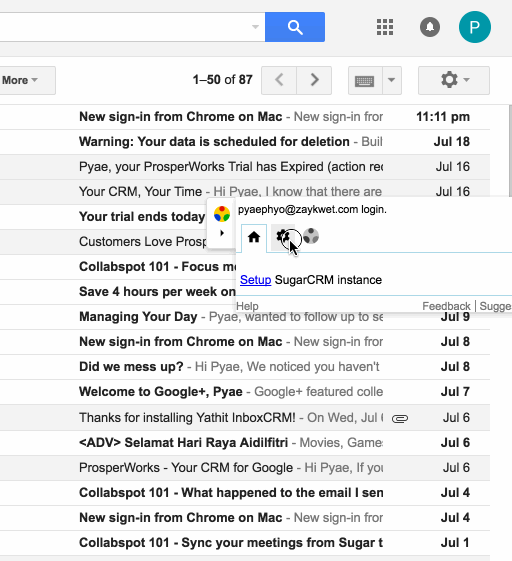
Enter SugarCRM website URL, username and password.
It will as to grant host access to your SugarCRM domain. Click ‘Allow’ to accept the requested permission. Your SugarCRM username and password are NOT sent to any server except your SugarCRM server. Your SugarCRM username and password are stored in the browser.
The extension will download your SugarCRM meta data and compute sensible default. It will take a while to complete the database synchronization.